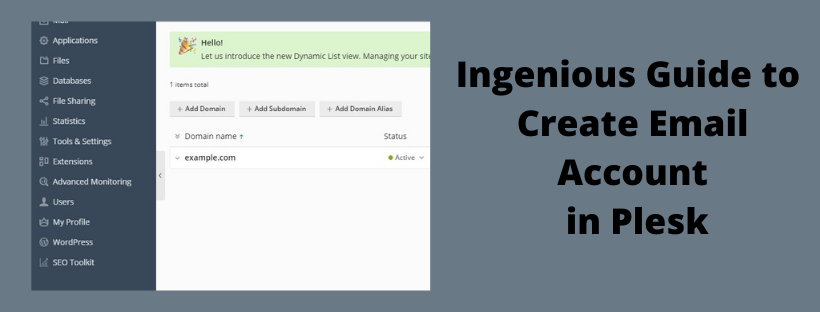Whenever you subscribe to mail services, it enables you to send and receives email messages. The Plesk Web Hosting enables you to create and manage email accounts along with other email-related operations.
Here, we are going to describe the steps that let you know how to create an email account in Plesk Panel.
Let’s begin!
Simple Steps to Create Email ID in Plesk
- Login to Plesk Panel.
- Opt for Mail option.
- Afterward, go to the Create Email Address option.
- Under the Email address text box, enter the left section of the email address before to the @ symbol. In case, if you have multiple domain names on your account, then opt the domain name on which you want to manage email-address.
- It is advised to provide an additional email address. It will help you when you lose access to your primary email address to reset the password.
- Make sure that the Mailbox checkbox is selected. You can deselect it to make this option works as a Mail forwarder. So, it will forward all the incoming mail to another address.
- Now you can provide the mailbox size of your choice. Else go with the default mailbox size that sets according to your service plan.
- Set a Password to your email account.
- You can type a note or comment related to the account or leave it blank under the Description in Plesk section.
- At last, click on OK button.
That’s all about how to create an email account in Plesk panel.