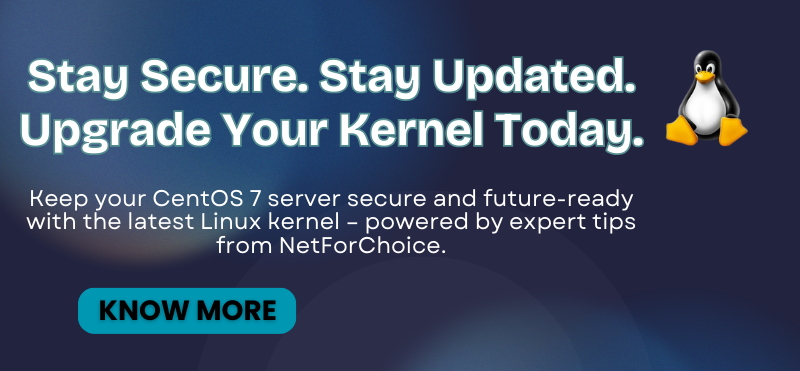How to Upgrade Linux Kernel in CentOS 7

Introduction: Upgrade Linux Kernel in CentOS 7
The Linux kernel is the foundation on which all Linux distributions operate. It is open-source software – meaning anyone can decompile, examine, and modify the code. Upgrade linux kernel in centos 7 can improve security, add functionality, and improve the speed at which the operating system functions. This guide will instruct you on how to upgrade the Linux kernel on CentOS 7.
Prerequisites
Before starting the upgrade process, ensure the following:
- A CentOS server
- Access to the command-line / terminal access
- Sudo privileges
- A recent backup of your system
Steps to Update CentOS Kernel Version
The yum package manager allows kernel updates. However, CentOS does not offer the latest kernel version in the official repository. To update the kernel on CentOS, you’ll need to install a third-party repository called ElRepo. ElRepo offers the latest kernel version available from kernel.org. The official releases are tested to ensure they work properly and do not destabilize applications and OS functions. There are two types of Linux kernel versions:
- Stable long-term supported kernel release – updated less frequently, but supported longer.
- Mainline kernel release – a shorter support term but more frequent updates.
Step 1: Check Your Current Kernel Version
To check current kernel version on CentOS, open a command-line interface and enter following command:
uname -msrThe system should return with an entry that appears like this:
Output Linux 3.10.0-862.el7.x86-64 x86-64Step 2: Update CentOS Repositories
Prior to upgrading the kernel, all packages must be updated to the latest version. To update CentOS software repositories, use the command
sudo yum -y updateStep 3: Enable the ELRepo Repository
To install the new kernel version, a new repository (ELRepo repository) needs to be enabled. In a terminal window, type:
sudo rpm --import https://www.elrepo.org/RPM-GPG-KEY-elrepo.orgThe previous command installs the GPG key for the ELRepo repository. This is important – CentOS will not allow the installation of an unsigned software package. The GPG key provides a digital signature to verify that the software is authentic. Next, install the ELRepo repository by executing the following command:
sudo rpm -Uvh https://www.elrepo.org/elrepo-release-7.0-3.el7.elrepo.noarch.rpmAllow the system to finish performing the operation. 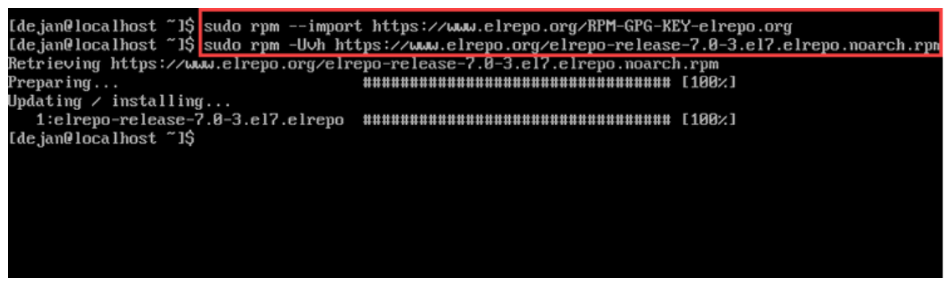
Step 4: List Available Kernels
To list available kernels, enter:
yum list available --disablerepo='*' --enablerepo=elrepo-kernelThe system should return a list of available modules. In the list, note the line that says kernel-lt – signifying a stable long-term support release – or kernel-ml – which indicates a mainline release, with a shorter support term but with more frequent updates. 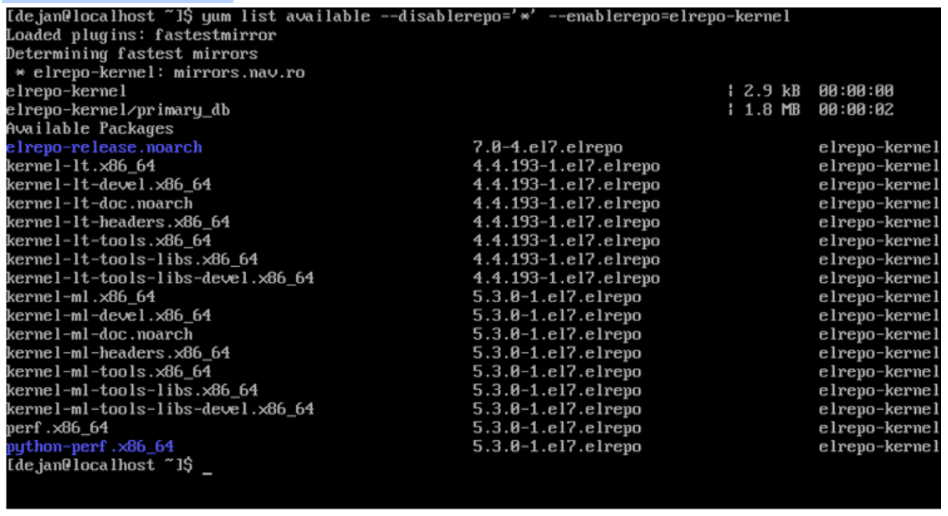
Next, look at the right-hand column, and notice a series of letters and numbers (which looks something like ‘4.4.113-1.e17.elrepo’). This is the kernel version. Use these two pieces of information to decide which kernel version you want to install. As you can see, the Linux 5 kernel is the latest mainline release.
Step 5: Install New CentOS Kernel Version
To install the latest mainline kernel:
yum --enablerepo=elrepo-kernel install kernel-ml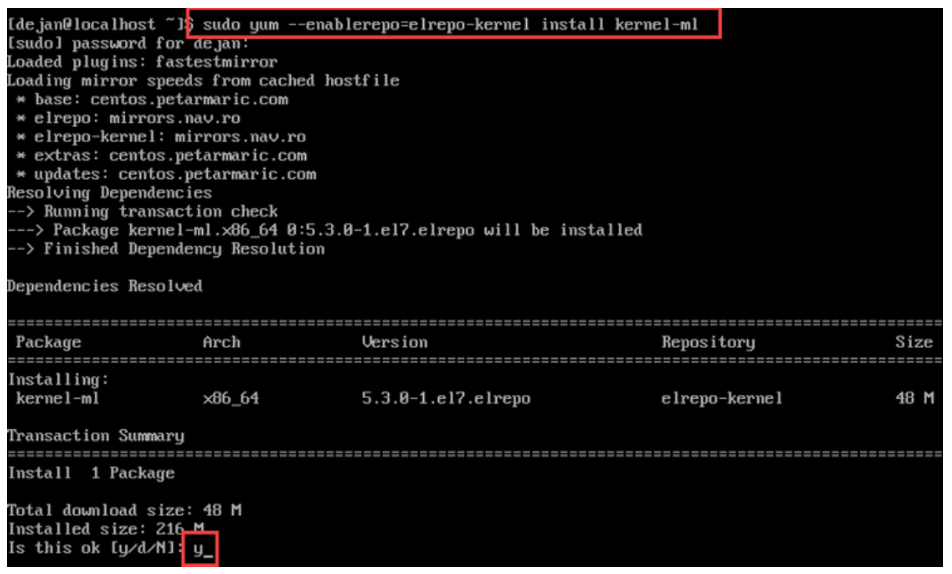
To install the latest long-term support kernel:
yum --enablerepo=elrepo-kernel install kernel-lt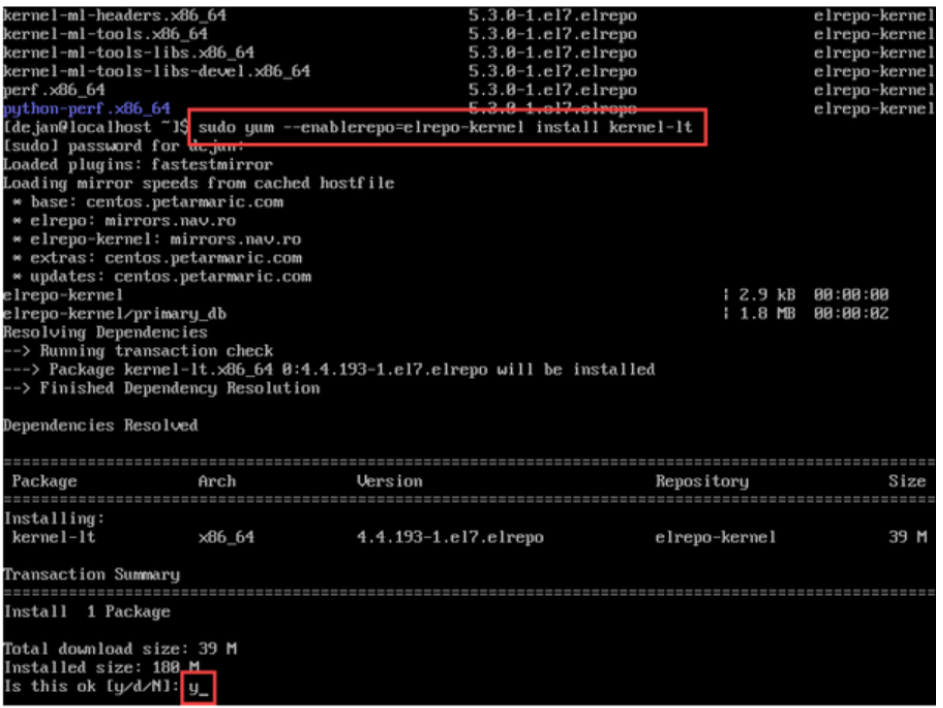
The system should download the software, then prompt you to confirm that it’s OK to install – type y and press enter. Allow the process to complete.
Step 6: Reboot and Select the New Kernel
Reboot your system by running the command: You’ll be presented with the GRUB, or boot menu. 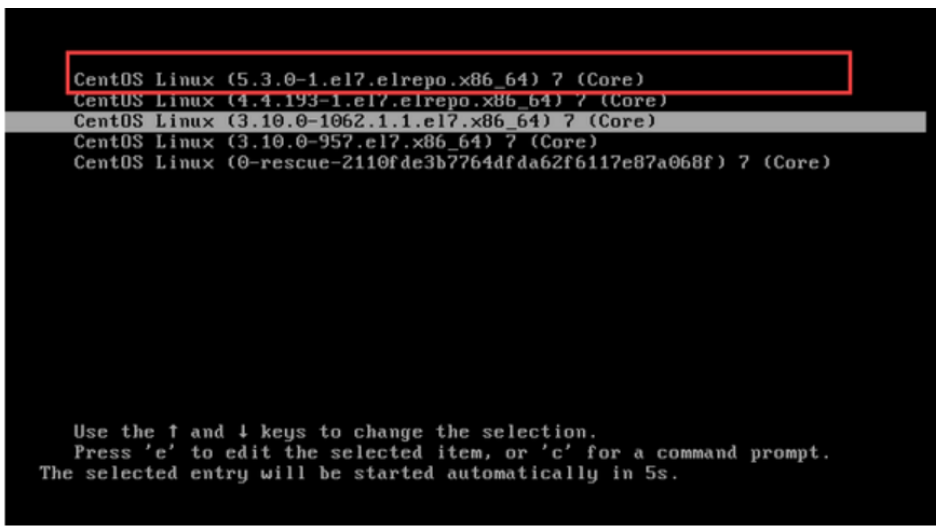
Use the arrow keys to select the Linux kernel you have just installed, then press Enter. Your operating system should boot normally.
Step 7: Verify Functionality
Take a moment to check the functionalities of your CentOS system. Does all your software launch correctly and without errors? Do all your network functions work correctly? Put your new kernel through its paces so all errors are identified and fixed in time. Or, if there aren’t any fixes, you can opt to switch back to the old kernel.
Step 8: Set Default Kernel Version
Once you confirm that the new kernel is compatible and working correctly, you’ll want to edit the GRUB boot utility so that, by default, it loads your new kernel. Navigate to /etc/default/ and open the grub file with your text editor. Or, type the following in the terminal:
sudo vim /etc/default/grubOnce the file opens, look for the line that says GRUB_DEFAULT=X, and change it to GRUB_DEFAULT=0 (zero). This line will instruct the boot loader to default to the first kernel on the list, which is the latest. Save the file, and then type the following command in the terminal to recreate the kernel configuration:
sudo grub2-mkconfig -o /boot/grub2/grub.cfgReboot once more:
rebootVerify that the boot loader is set to load the latest kernel by default.
Conclusion:
By following this guide, you’ve successfully updated your CentOS 7 system to use a newer Linux kernel version provided by the ELRepo repository. This upgrade ensures better hardware compatibility, performance, and security enhancements. Always monitor your system after kernel upgrades and keep backup before major changes.
Need expert help with Linux server management? Trust NetForChoice for secure, fully-managed hosting solutions.
FAQ’s
- Why should I upgrade the Linux kernel on CentOS 7? Upgrading the kernel improves system performance, fixes security vulnerabilities, adds new hardware support, and enhances overall system stability. It ensures your server stays reliable and secure.
- Is it safe to upgrade the CentOS 7 kernel using ELRepo? Yes, ELRepo is a trusted third-party repository that provides stable and tested kernel versions directly from kernel.org. It is widely used for accessing newer kernels not available in the official CentOS repository.
- What’s the difference between kernel-lt and kernel-ml?
- kernel-lt (Long-Term Support): More stable, less frequent updates, supported for a longer duration.
- kernel-ml (Mainline): More frequent updates, latest features, but shorter support lifecycle.
- How do I switch back to the old kernel if something goes wrong? You can revert to the previous kernel by selecting it from the GRUB boot menu during startup. No data will be lost, and your system should function as it did before the update.
- Do I need to manually select the new kernel every time I reboot? Only initially. Once you’ve tested the new kernel and confirmed it’s working, you can set it as the default by editing the GRUB configuration.
- Can NetForChoice help with Linux kernel upgrades and server management? Yes! NetForChoice offers fully managed server solutions, including kernel upgrades, system monitoring, security patching, and proactive maintenance — so you can focus on your business while we handle the technical side.