Control Panel, Informative, Plesk 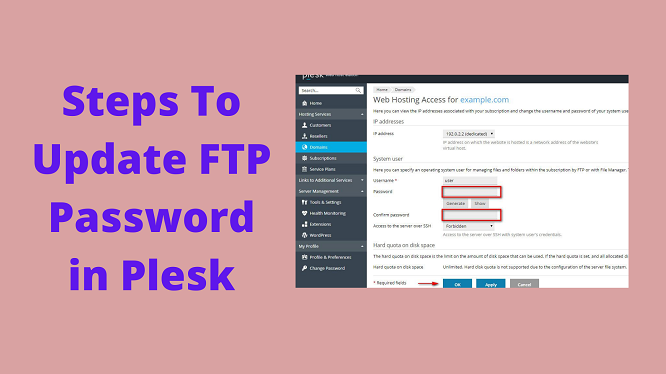
How Do I Change/Update FTP Password Via Plesk Control Panel?
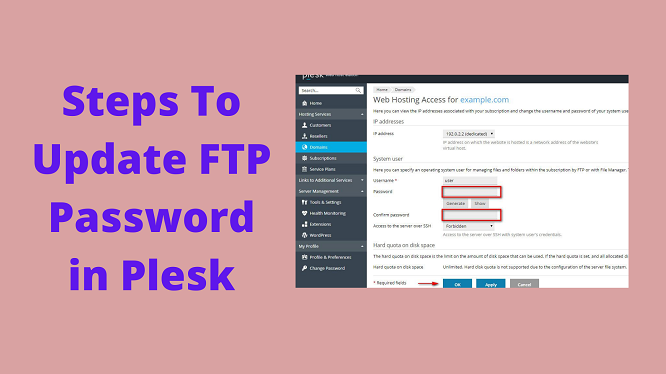
Changing the FTP password through the control panel – Plesk is very smooth. All you need to follow the below-mentioned guide for the execution of the same.
Steps to Change FTP Password in Plesk Panel
- Login to Plesk control panel.
- Go to Website & Domains.
- Select the Domain to modify FTP credentials.
- Time to click on Web Hosting Access.
- In the subsequent window, you can change FTP Username & Password.In case, you are using the Generate option, then hit the Show button to view the password & kept at a safe place.
- Finally, click on OK and you are done.
Final Thoughts!
It is great to use a strong password for your FTP account. The more often you change your password, the less likely your account will be hacked. As you can see, the steps to change the FTP password is very easy.
Moreover, if you are looking for Plesk Hosting, then connect with the NETFORCHOICE team via FORM with your requirement. We will certainly connect with you in minutes.
Submit Your Query

